.jpg)
Microsoft updated the open-source Windows 10 PowerToys toolset with new utilities for quickly switching between windows, for previewing files in Windows Explorer, and for batch resizing images from the context menu.
The three new tools named Window Walker, PowerPreview, and Image Resizer come together with FancyZone improvements and over 100 bugfixes.
To get started with Microsoft's Windows 10 PowerToys 0.16.0, you have to download the installer from GitHub, install them on your Windows computer, and then access them via the PowerToys system tray icon.
PowerToys' settings dialog allows you to easily toggle each of the built-in tools as well as to configure them to automatically start on login if needed.
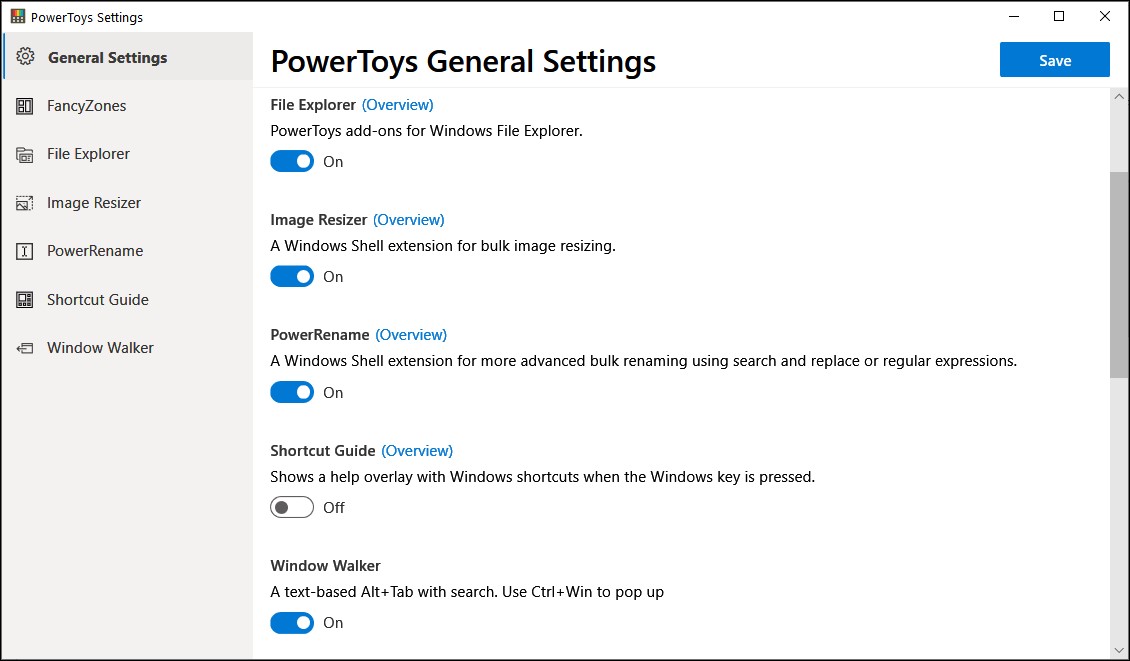
Bulk image resizing via the context menu
The newly added Image Resizer PowerToy is a Windows shell extension that helps resize large numbers of files using search and replace, and it also provides regular expressions support to replace filename parts easier.
"After installing PowerToys, right-click on one or more selected image files in File Explorer, and then select Resize pictures from the menu," Microsoft explains,
"Image Resizer also allows you to resize images by dragging and dropping your selected files with the right mouse button. This allows you to save your resized pictures in another folder."
You can customize several settings that will help you resize your images to obtain the best possible results, including adding preset sizes, the fallback encoder, and the file format to be used for the output images.
|
|
|
ALT+TAB alternative
Microsoft also added Window Walker, a text-based Alt+Tab with search that will help you switch between running processes and windows open on your Windows desktop.
Using this new PowerToy, you can find any open window and bring it to the foreground using only your keyboard and without the need to touch your mouse.
"As you are searching for an app, you can use the keyboard up and down arrows to see an Alt-Tab style preview of the windows," Microsoft says.
To launch and use Window Walker on your computer, you have to hit the WinKey + Ctrl key combo and start typing.
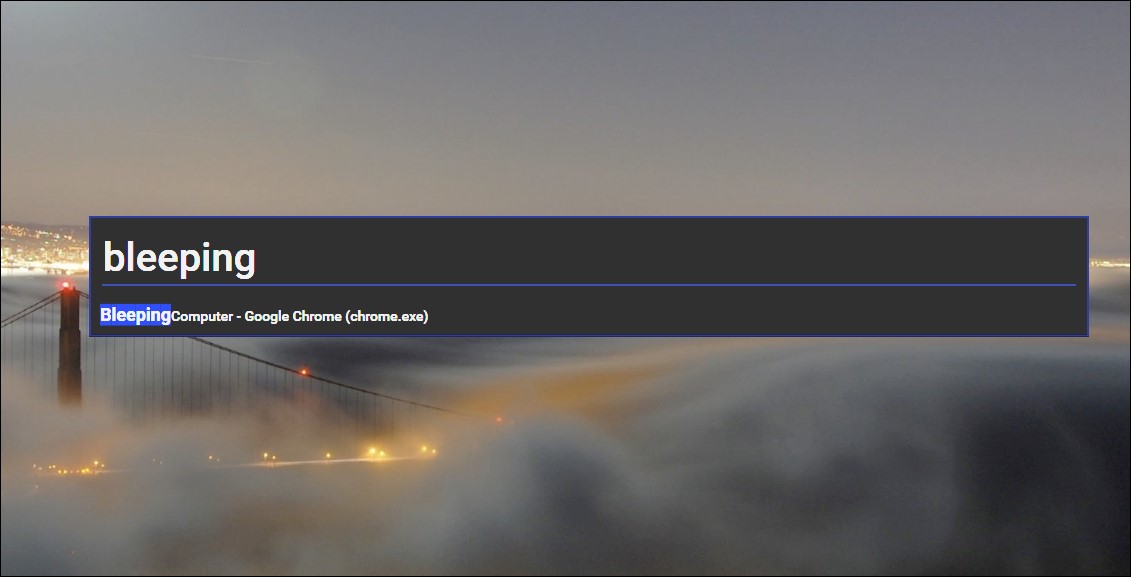
Boost your Windows File Explorer's preview pane
This new PowerToys release also adds custom preview handlers under the PowerPreview moniker that will allow you to get a quick preview of SVG images and Markdown documents (for now).
"Preview handlers are called when an item is selected to show a lightweight, rich, read-only preview of the file's contents in the view's reading pane," Microsoft explains. "This is done without launching the file's associated application."
You can create your own custom preview handler and learn how to integrate it into PowerToys using documentation provided by Microsoft here.
Once successfully integrated within PowerToys, the new preview handler should appear under the File Explorer Preview in the PowerToys settings user interface.
|
|
|
PowerToy quick launcher also in the works
Microsoft is also working on developing and adding a quick launcher dubbed PowerLauncher to the PowerToys toolset, a new utility that would allow you to launch apps faster than using the Windows Start menu.
PowerLauncher should replace third-party launchers such as Launchy, Executor, Listary, and Wox, and Windows built-in options like using the Win+R shortcut, Windows Search via the Win+S shortcut, or the search bar.
This launcher will also come with auto-completion, suggestions while typing, context menu, and search history, as well as opening PowerShell instances or running apps in administrator mode.
PowerLauncher will launch with the Win+Space shortcut and will be able to override the Win+R or Win+S key combos to replace these keyboard shortcuts' default behavior.
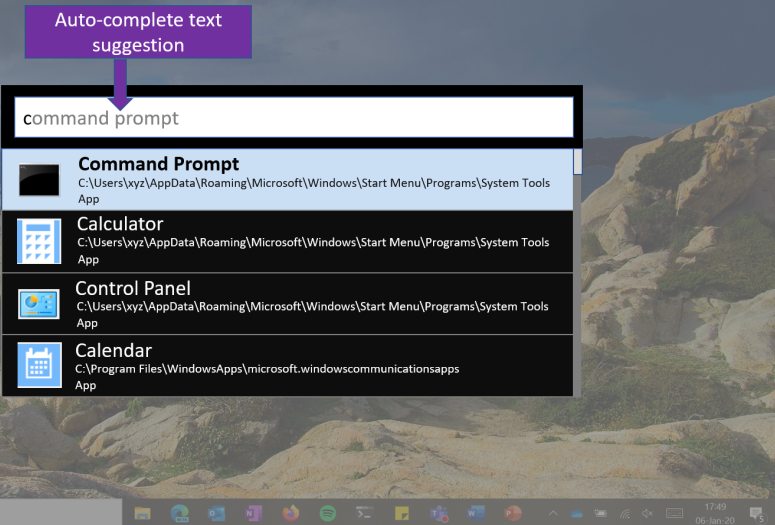 |
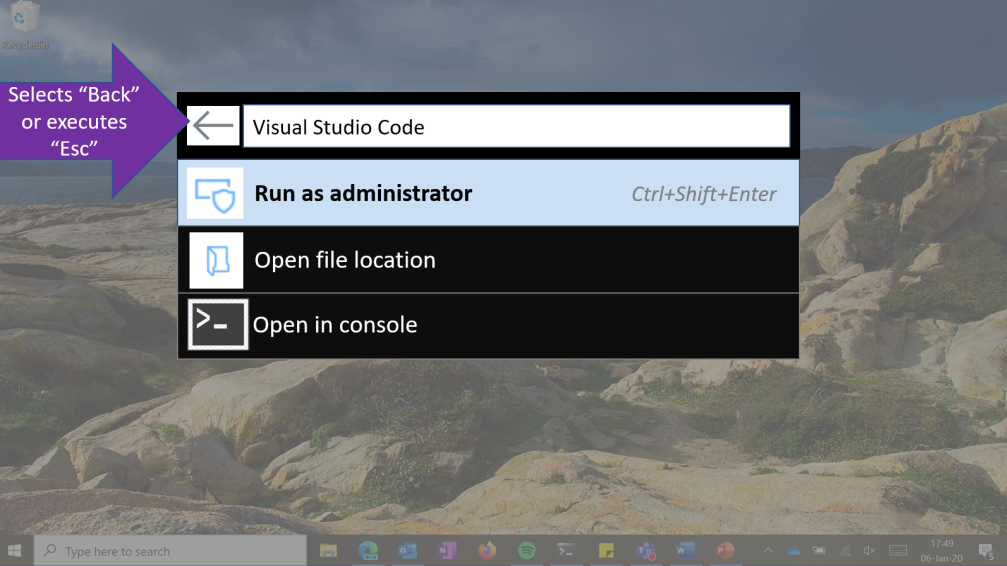 |
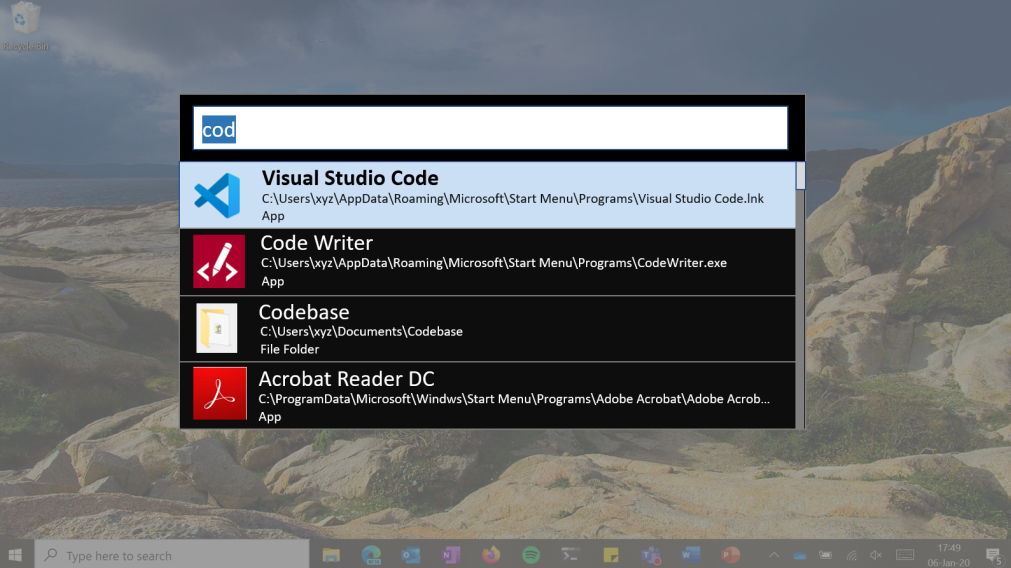 |
The first PowerToys preview release for Windows 10 was delivered by Microsoft on September 5 and it came with only two tools, the Windows Key Shortcut Guide and the FancyZones window manager.
The Windows 10 PowerToys are inspired by the Windows 95 era PowerToys project and they provide "power users with utilities to squeeze more efficiency out of the Windows 10 shell and customize it for individual workflows."
Microsoft also plans to other PowerToys at a later time, including but not limited to a 'Maximize to new desktop widget', an animated GIF screen recorder, and a tool to kill unresponsive processes.
Improvements and fixes in PowerToys 0.16.0
The PowerToys 0.16.0 version released today also features over 100 bug fixes, as well as FancyZone enhancements, and various testing improvements.
Fixed over 100 issues!
FancyZone improvements:
• Multi-Monitor improvement: Zone flipping switching now works between monitors!
• Simplified UX: Removed layout hot-swap and flashing due to multi-monitor lacking
New Utilities:
• Markdown Preview pane extension
• SVG Preview pane extension
• Image Resizer Window Shell extension
• Window Walker, an alt-tab alternative
Testing improvements:
• 54 UX Functional tests
• 161 new Unit tests
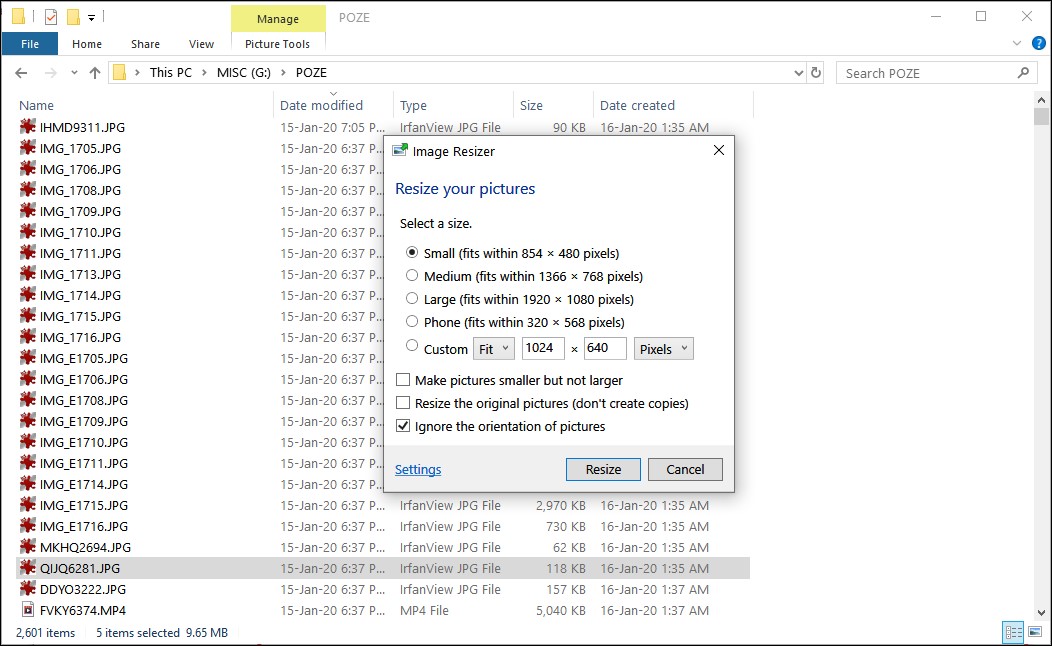
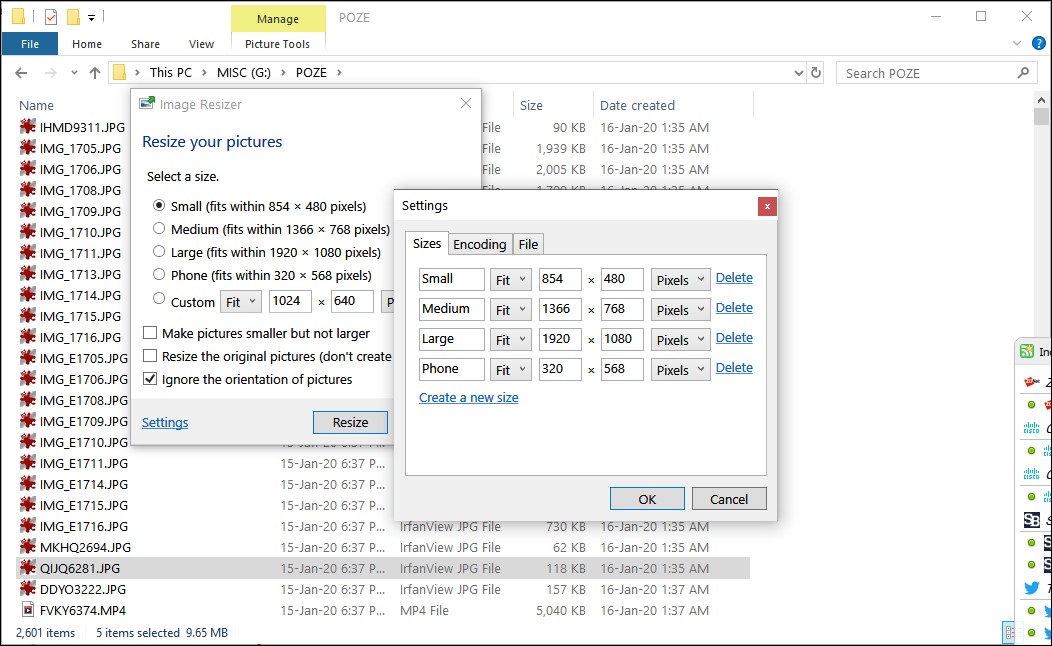
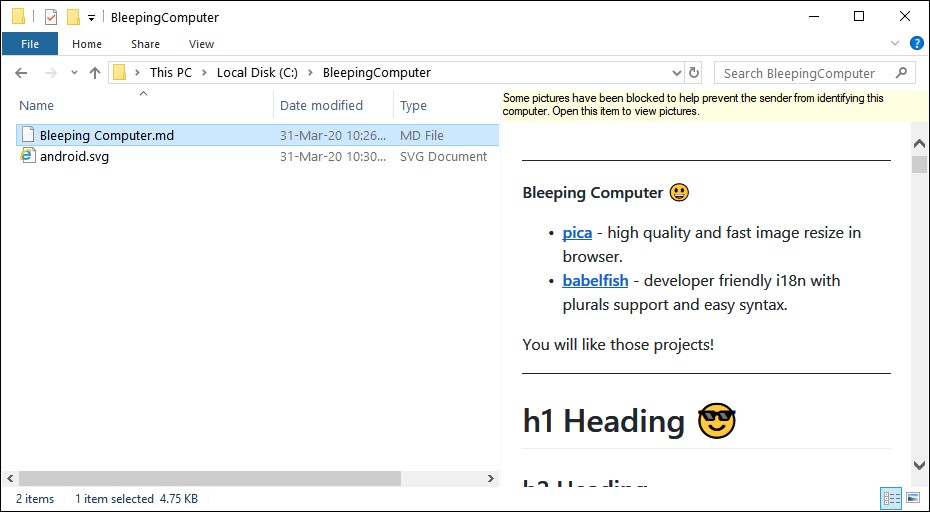
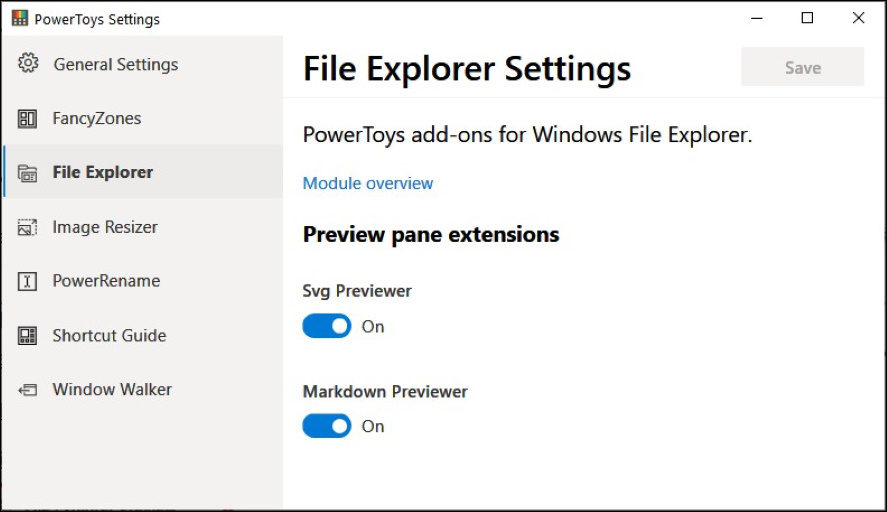


Post a Comment Community Rules
You need to login in order to post a comment
Not a member yet? Register Now